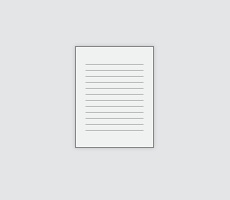
Follow these instructions to upload a document and post a link to it on your HOATown.com Web site:
1) Login to your admin dashboard
2) On the left, click the page you want the link to point to
3) Click “Edit Page Content”
4) Next you will be in the editor. You can start a new line and type some text you want to appear (i.e. General Info Sheet)
5) Highlight your new text with your cursor. This should be the text you want to actually be clickable.
6) Click the “Insert/Edit Link” button which has a Globe icon with a chain link in front of it.
7) This will pop a window named “Link”…. Click the button “Browse Server”
8) Do you see at the bottom it says “Choose File”… and the “Upload” button to the right? This is how you will upload the document to the server
9) Click Choose File…. Find the file on your local machine and click “Open” and then click Upload.
10) Once it is uploaded, you can simply select it (click the file name) from the Browse Server window and it will be added to the Link window. Then you can click OK on that window.
11) Finally to save your page, click preview and then save.
We hope this helps you more efficiently upload documents and add links to your site.
Thank you!
HOATown Support
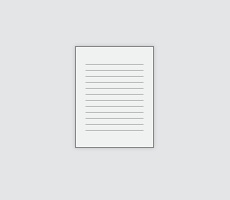
Hello and Happy New Year!
We just updated our support docs and have created a one-page reference guide for your HOATown.com Website.
Here is a link to the Quick Reference Guide:
http://hoatown.com/QuickReference/
And here is a link to the downloadable PDF version:
http://hoatown.com/Admin_User_Guide_3.pdf
As always, if you have any questions, don’t hesitate to contact our support team.
Best Regards,
HOATown Support