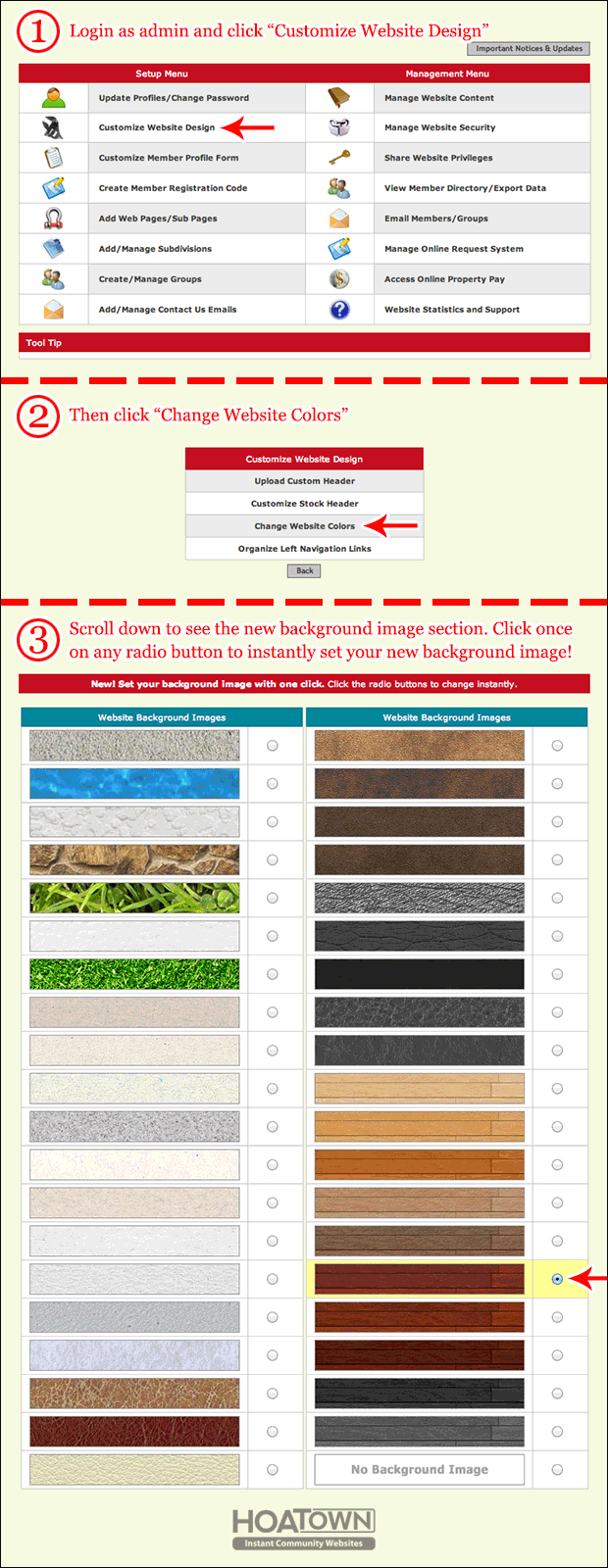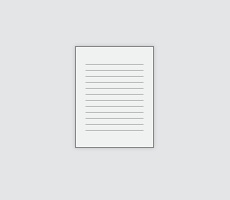
Ready to upload your files, documents and images to your HOATown Website? Follow this quick list of do’s and don’ts to eliminate any issues that may arise from improper file naming.
Use the following in your file names:
– Letters (ABCabc…)
– Numbers (0123456789)
– Underscores (_) can be used to represent a space
– File name length no more than 32 characters
– Document File Extension (i.e. doc, docx, pdf, xls, xlsx, ppt, etc.)
Avoid the following in file names:
– Special characters ( ~ ! @ # $ % & etc.)
– Spaces (there have been problems related to this, though they are technically supported)
– Long File Names (Limit to 32 characters or less)
Examples of Good File names
– STpaper1.doc (short file name, includes file extension, no spaces or special characters, properly named)
– peer_review_presentation.ppt (properly named, less than 32 characters, includes file extension, no spaces or unsupported characters)
Examples of Bad File names
– HOA Rules #1 (no file extension, includes unsupported special character and spaces)
– my hoa proposal for Mike’s house on elm street.doc (filename is more than 32 characters, spaces and unsupported special characters are included)
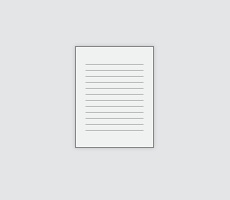
Follow these instructions to upload a document and post a link to it on your HOATown.com Web site:
1) Login to your admin dashboard
2) On the left, click the page you want the link to point to
3) Click “Edit Page Content”
4) Next you will be in the editor. You can start a new line and type some text you want to appear (i.e. General Info Sheet)
5) Highlight your new text with your cursor. This should be the text you want to actually be clickable.
6) Click the “Insert/Edit Link” button which has a Globe icon with a chain link in front of it.
7) This will pop a window named “Link”…. Click the button “Browse Server”
8) Do you see at the bottom it says “Choose File”… and the “Upload” button to the right? This is how you will upload the document to the server
9) Click Choose File…. Find the file on your local machine and click “Open” and then click Upload.
10) Once it is uploaded, you can simply select it (click the file name) from the Browse Server window and it will be added to the Link window. Then you can click OK on that window.
11) Finally to save your page, click preview and then save.
We hope this helps you more efficiently upload documents and add links to your site.
Thank you!
HOATown Support
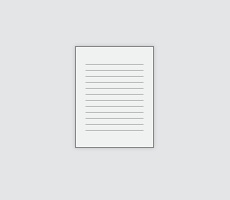
We just added 12 new color schemes! Now you can choose from a total of 18 colors schemes and change the look of your HOATown website with one click.
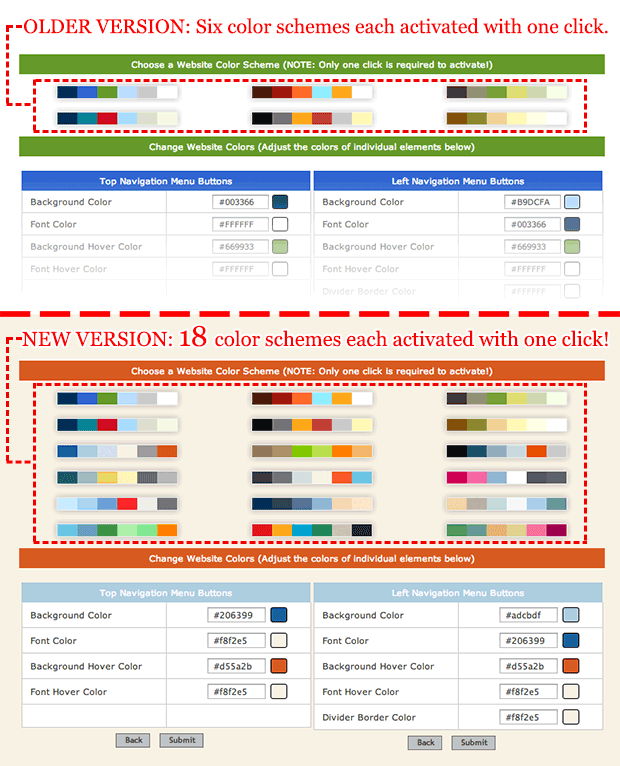
At HOATown.com we are working hard to keep your website fresh and easy to update. We just added 12 new color schemes that gives you a one-click way to change the look of your HOA website. It couldn’t be any easier!
Make your HOATown website the talk of your neighborhood with the latest free update. Now you can add an amazing background image with one click. Choose from 40 different backgrounds or set it to no background easily.
This is part of our free design and update service and its our way of saying thank you for being a valued customer of HOATown.com.